The Jakdojade app helps in planning travel by public transport. The application is available in Google Play and App Store. The app includes current timetables and helps in searching for travel connection, buying tickets and checking the timetable. You can also find appropriate stops and bus and tram lines necessary to travel the distance. All you need to do is to download the app, open an account and type the destination address. It may be any address in Kraków, and the app shows you the proper stop to enter the bus or tram and signals the stop to step out. The app also shows the departure time of the bus or tram and the time of your journey, including the time of walking from the bus or tram stop to your destination address.
USER’S GUIDE OF JAKDOJADE APP.
1.
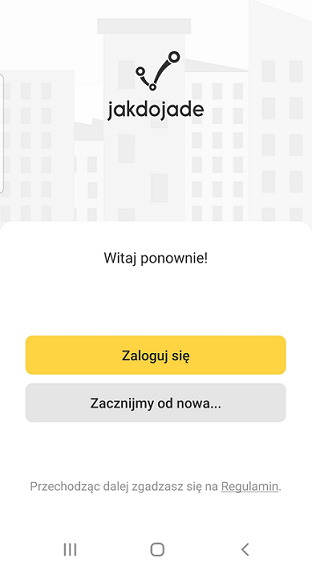
You need to create your account after you download the app. Click Zacznijmy od nowa to set up your account. To do that, you can use your email address or a Google or Facebook account.
2.
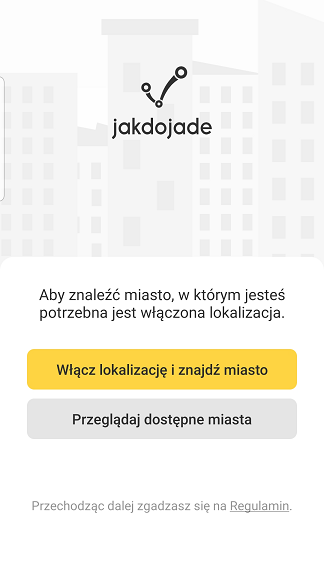
Next, you need to specify your localisation. This can go one of two ways: turn your device’s location on and the app finds you and your location (click Włącz lokalizację i znajdź miasto) or choose a city from the list (click Przeglądaj dostępne miasta)
3.
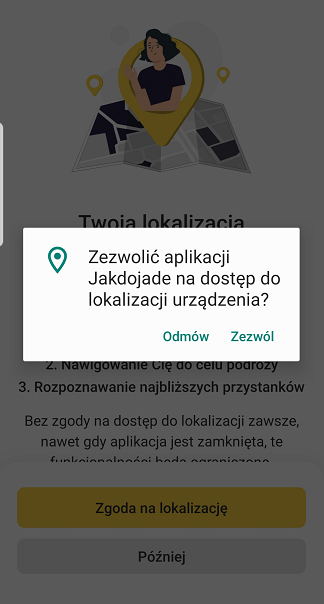
If you click Włącz lokalizację i znajdź miasto, you must allow your app to use your device’s location services (click Zezwól).
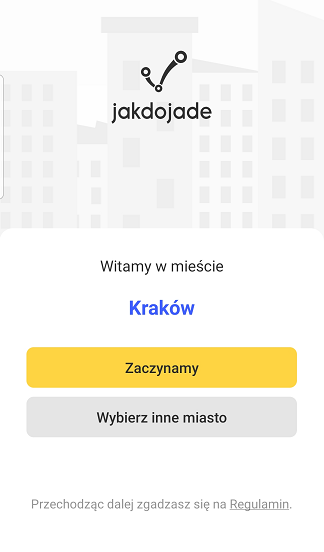
After doing that, you can see the name of the city where you are and have the access to timetables. Click Zaczynamy to use your app.
4.
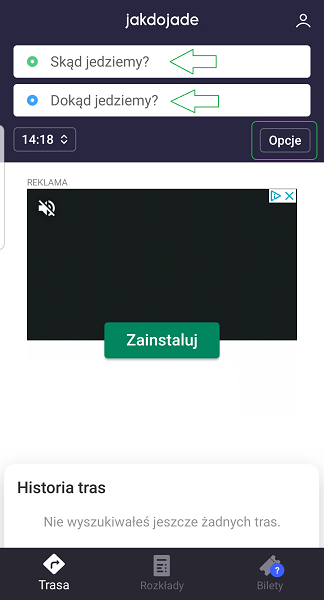
Below you can see the Trasa tab. On the top, there are two search bars to type your localisation and destination address. Under these, the time of planned departure is shown, or you can choose another one. On the right site there is Opcje – click it to personalise your research.
5.
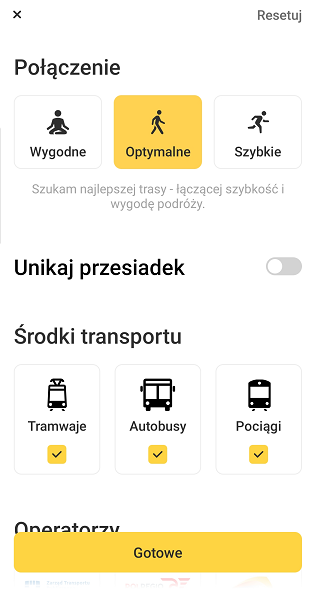
After clicking Opcje, you will see additional filters that may be useful while choosing your route (like type of your route: Wygodne means comfortable, Optymalne means optimal Szybkie means fast). You can also choose the route without transfers (click Unikaj przesiadek) or choose the mean of transport (Tramwaje mean trams, Autobusy mean buses, Pociągi means trains).
6.
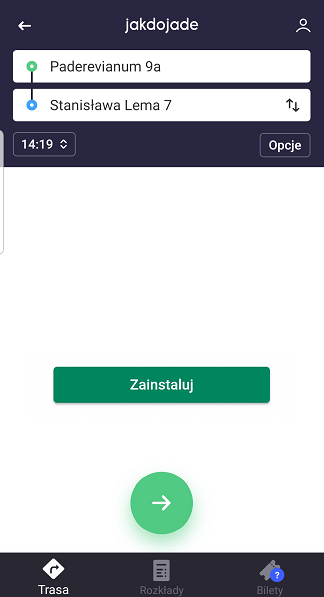
Then you need to type your localisation address in the first search bar or use your device’s localisation to set out where you are. In the second search bar, you should type your destination address or the name of a given place in Kraków – e.g. Dworzec Główny Zachód. Next, click the green arrow at the bottom of the screen to go to the next page.
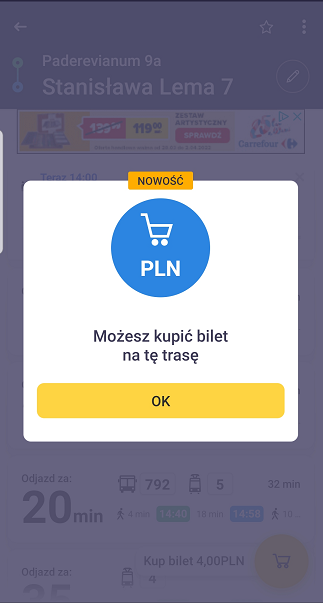
On the next page, there is a pop-up about the possibility of buying the ticket in your app. Click Ok to go to the next page.
7.
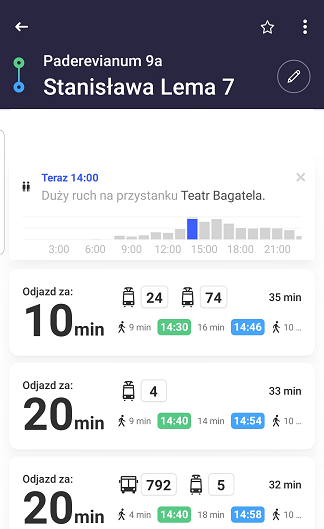
There is a list of earliest connections on the route declared by us before. On the left hand side, there is an information in how many minutes the given bus, tram, or train leaves (Odjazd za). Next to this, there are numbers of buses and trams. Small icons help us to find the proper mean of transport. Under the numbers, there is an information on the time you need to walk to the stop.
The departure time is in green, and next to it there is information in how many minutes the given mean of transport leaves.
The time when we should get off at the destination stop is in blue. Next to it there is the time we need to walk to the destination address.
On the right hand side, there is the time we need to get from our location to the destination address (time for means of transport and time for a walk etc).
8.
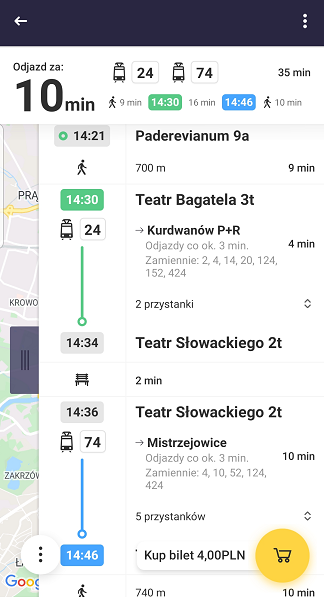
After choosing the given connection, you can see the details – how much time you need to walk to the stop, how much time the route by the bus/tram/train takes us, how many minutes you need to wait at the stops. The app also shows all the stops on your route. In the bottom right corner, there is a yellow trolley icon and the Kup bilet 4,00 PLN sign.
If you move the purple bar, you may see the map.
9.
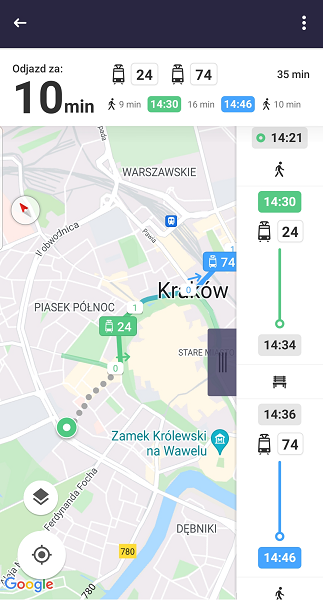
The beginning of your route is marked with the yellow dot. You can zoom in the map to check the way to the stop as grey dots mark your way to the stop.
10.
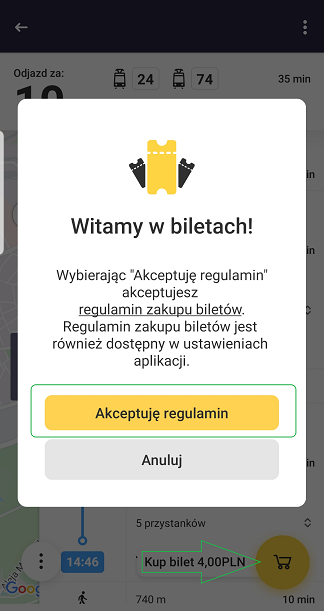
Let’s close the map and look at the details again. Click the yellow trolley icon and click Akceptuję regulamin to buy the ticket.
11.
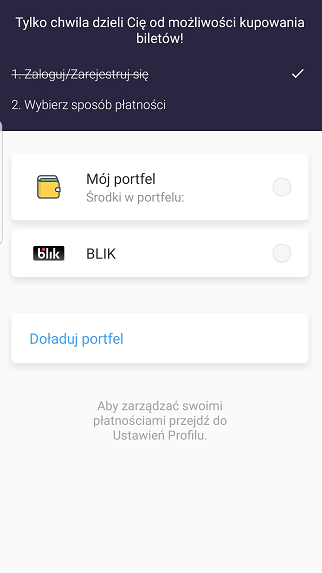
You must choose a method of payment for the ticket. To top up your Portfel (wallet) you can use bank transfer, credit card, BLIK, Google Play and Apple Pay. The Portfel is used to store money to buy tickets. It is a convenient method as you don’t have to make transactions to buy the ticket. The money saved in your Portfel doesn’t expire and you can buy ticket in various cities. There is another option, you may choose BLIK for a single payment.
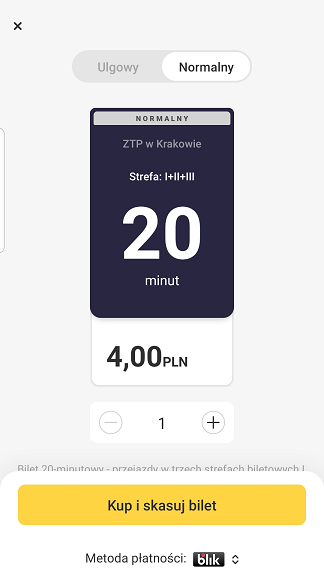
After choosing the method of payment, click Kup i skasuj bilet. The app redirects you to the chosen payment method.
12.
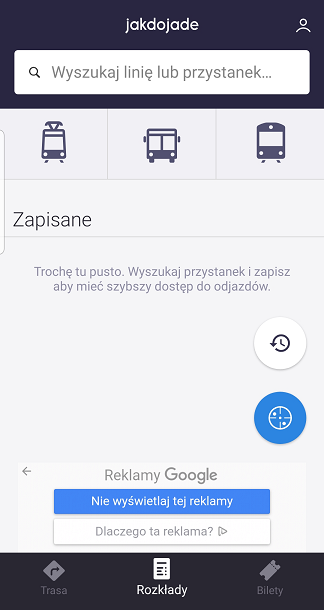
At the bottom centre of the page, there is an option Rozkłady.
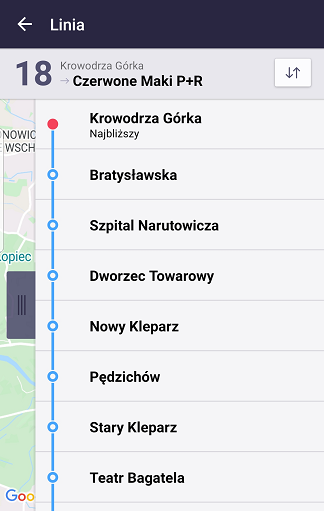
You can type bus number here and check the current timetable, the stops, and other buses and trams that leave there.
13.
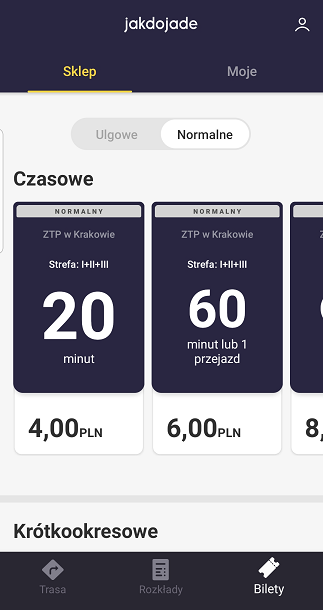
In the lower right corner, there is a Bilet tab. You can buy short and long term tickets, and full or reduced fare tickets.
If you choose Włącz lokalizację i znajdź miasto, turn your device’s location services on (click Zezwól). After doing that, you can see the name of the city where you are and have access to timetables. Click Zaczynamy to use your app.


